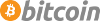Enviado por Carlos segura el Mar, 06/03/2025 - 21:26.
El ventilador siempre funciona después de la suspensión
Si su ventilador parece estar funcionando a toda velocidad después de suspender la computadora, esto podría ayudar:
1. Crea un archivo llamado 99_fan con estos contenidos
#!/bin/sh # fan spindown controller script # /etc/pm/sleep.d/99_fan # # https://bugzilla.redhat.com/show_bug.cgi?id=895276 # @see https://bugzilla.redhat.com/show_bug.cgi?id=895276#c18 # Save value of screen brightness # http://sdbillin.com/ubuntu-laptop-fan-speed-revisited/ value=`cat /sys/class/backlight/acpi_video0/brightness` case "$1" in hibernate|suspend) ;; thaw|resume) sleep 5; # Turn the fans back to normal for x in /sys/class/thermal/cooling_device*/cur_state; do echo 0 > $x; done; # Restore value of screen brightness echo "$value" >/sys/class/backlight/acpi_video0/brightness; ;; *) exit $NA ;; esac
2. Crea otro archivo llamado fan_ctrl con estos contenidos:
#!/bin/bash # # To get the temperature of the cores (°C): # # https://lkml.org/lkml/2012/12/4/428 # for i in /sys/devices/virtual/thermal/thermal_zone*/temp; do # echo $(( $(cat "$i") / 1000 )); # done # # To check that it's right: # sensors # # To deactivate the fans upon start: # # https://bugzilla.redhat.com/show_bug.cgi?id=895276 # for x in /sys/class/thermal/cooling_device*/cur_state; do sudo sh -c "echo 0 > $x"; done;
3. Haga que el archivo sea ejecutable (verifique la donde guardó los archivos, abra una terminal y escriba cd.
También puede hacer clic con el botón derecho del ratón en el archivo, ir a propiedades y marcar la casilla para que sea ejecutable):
chmod +x fan_ctrl 99_fan
4. Copie 99_fan a /etc/pm/sleep.d/ (requiere privilegios de administrador):
sudo mv 99_fan /etc/pm/sleep.d/
Puede ejecutar fan_ctrl siempre que necesite apagar el ventilador manualmente. El otro script (99_fan) se ejecutará automáticamente como superusuario.