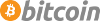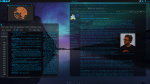How To Make Trisquel 12 Sexy and Impress Your Girlfriend
Ok world here I have for everybody a simple guide to use Trisquel 12, and turn it into a good looking modern system with uniform themeing, high performance, and cool music to impress your friends.
The first step is to grab the install iso for trisquel 12 at this link
https://cdbuilds.trisquel.org/ecne/
I recommend using the trisuquel mini iso to install a light weight base system to customize more fully
(trisquel-mini_12.0_amd64.iso 16-May-2025 00:21 1875378176)
Then you will want to put the iso on a clean usb drive to install it to a partition somewhere
Use gparted, or some other tool, to make a new gpt partition table on the usb, and format it to fat32, to make a clean usb, to load the trisquel iso onto.
then use dd like this to copy the iso onto the usb. # dd if=trisquel-mini_12.0_amd64.iso of=/dev/sdb bs=1M; sync
use the command lsblk, to identify the name of the usb drive, /dev/sdb, or something else, and be careful
not to run dd on the wrong drive!
After preparing the usb to install trisquel, you have to boot up your computer, and open the boot options menu,
while the computer is starting up. Usually it's the f10, f11, or f12 key to do so. And the fail safe method, is to
keep pressing one of those keys (or multiple) while the computer is starting up, to open up the boot options menu,
to select the usb drive to boot into.
Now this is supposed to be a guide for uniform themeing of trisquel 12, and not installation, but those are basic steps, to get started...
Trisquel 12 is in alpha mode of testing as of this writing, which typically means that a distribution will have bugs that make it unstable to use, but thankfully, trisquel 12 is actually very stable in my experience, I think it's thanks to it's strict focus on free software, that it works so well. Usually problems on other distro's related to stability revolve around their handling of the kernel/drivers and upgrades to the graphical environment.
After Trisquel has been installed, we can turn it into a good looking modern system, with high performance, with a little know how.
The first thing to do, before/after installing is to alter the grub command line, to put the cpu into performance mode like this...
sudo mousepad /etc/default/grub
GRUB_CMDLINE_LINUX_DEFAULT="quiet cpufreq.default_governor=performance"
sudo update-grub
This is probably the single most important tweak for improving performance generally, apart from buying new hardware altogether.
The mini iso comes with a lightweight lxde desktop environment, which is really neat, fast, and highly customizable, but in order to impress our girlfriends we have to bring it up to speed with the modern world, and install the xfce environment, which we can theme out to make it look and even perform better than kde.
sudo apt update && sudo apt install xfce4 xfce4-goodies -y
After installing xfce, log out of the lxde desktop, and at the log in menu, there is an option to select different desktops to load, pick xfce, and log back in to start themeing. After selecting xfce once from the log in screen, it will be the new default desktop environment.
Basically, in gnu also linux, aka gnu/linux, or GaL for short, there are two types of applications, that are gui applications, gtk, and qt. The key to making a really good looking desktop is to accomodate both of these types of apps in our themeing of the whole desktop. Sometimes there are themes made for both gtk and qt, such as for example adwaita or adwaita-dark, so it's very easy with those basic themes, but it becomes more difficult when we want to use custom stuff.
On xfce, most apps are gtk, and this theme is a gtk theme, so we want to use gtk apps whenever possible, such as for example, transmission-gtk.
For qt apps this is the quick fix, on a gtk based desktop like xfce/lxde
sudo apt install adwaita-qt
This package has the adwaita themes, including the dark theme for qt apps, and will cover most of them.
After getting that package add this line to /etc/environment to make qt apps use the new theme
sudo mousepad /etc/environment
QT_STYLE_OVERRIDE=adwaita-dark
Later after restarting the computer this setting will apply automatically to qt apps, like firefox(abrowser) and vlc.
Other stuff requires custom configurations, like okular pdf reader
"
If you want a specific KDE application to use it's own color scheme:
Open ~/.config/okularrc
Open /usr/share/plasma/desktoptheme/breeze-dark/colors
Copy the contents of breeze-dark/colors into the okularrc.
Restart Okular.
"
The main theme I recommend to use is a dark neon blue theme
https://github.com/rickcannon/Beyond
I have spent a long time trying different themes, and right now this is by far one of the coolest
to download the theme pack we can just clone the repo like this
sudo apt install git && git clone https://github.com/rickcannon/Beyond
Then create a ~/.themes and ~/.icons folder in your home directory and unzip the theme/icons there.
After that the new theme, and icons, can be selected in the appearance settings menu
Then, in order to use the same colors in different apps we just have to make some more small tweaks,
for a uniform dark desktop that looks really good.
First there is the terminal, and the best way is to set a base palette of colors to work with in appearance settings, such as solarized dark, and then, add some customizations for a uniform theme.
background
#050507
foreground (text color)
#00bfff
After changing the palette, text, and background colors in xfce terminal appearance settings,
a small edit in ~/.bashrc will change the color of the prompt, to make everything look uniform.
mousepad ~/.bashrc
if [ "$color_prompt" = yes ]; then
PS1='${debian_chroot:+($debian_chroot)}\u@\h:\w\$ '
# PS1='${debian_chroot:+($debian_chroot)}\[\033[01;32m\]\u@\h\[\033[00m\]:\[\033[01;34m\]\w\[\033[00m\]\$ '
else
PS1='${debian_chroot:+($debian_chroot)}\u@\h:\w\$ '
fi
unset color_prompt force_color_prompt
I just comment out the first if statement, and copy paste, the else statement above it, save,
exit, and restart the terminal for a neon blue prompt.
Then there's firefox(abrowser), and in it's settings under the general tab, we can select to change the colors,
of all webpages, using the same, foreground, and background colors as the terminal
background
#050507
foreground (text color)
#00bfff
and there are also two more options: visited, and unvisited links, and the same foreground color can be used for those, to keep the theme simple and uniform.
Also you will have to find a dark theme for the main panel of abrowser like this: https://addons.mozilla.org/en-US/firefox/addon/nicothin-space/?utm_source=addons.mozilla.org&utm_medium=referral&utm_content=search
Then, to finish off the theme, we can add a new line in /etc/environment so gtk apps will use the 'Beyond' theme like this
sudo mousepad /etc/environment
QT_STYLE_OVERRIDE=adwaita-dark
GTK_THEME=Beyond
save, exit, restart
Now most gtk apps will use the neon blue Beyond theme, and qt apps will default to adwaita-dark,
giving us a good looking modern system, that can be tweaked even further like a bonzai tree to make it look perfect
We can go to 'window manager tweaks' in the settings menu, turn off compositing shadows to improve the look/performance, add some opacity(transparency) in the same menu, of inactive windows ect.
There are also cyan cursors that match the desktop on xfce-look.org
These can be unzipped into the .icons folder, and selected from the mouse touchpad settings, in the settings menu.
https://www.xfce-look.org/p/1524406
Lastly you will have to find some cool blue/cyan backgrounds to use with your new Trisquel 12 Xfce Sexy Edition and I provided one that I like which is just easy on the eyes, and all purpose
Anyways, thank you trisquel, and trisquel community, and thank you to free software, I hope you will try this theme
| Attachment | Size |
|---|---|
| circuit-background-digital-art-technology-hd-wallpaper-uhdpaper.com-919@0@f.jpg | 490.45 KB |
Sounds intriguing. Can you post a picture of your desktop with all this theming?
There's a picture to give you an idea of what it looks like (dark neon blue/cyan)
on the github page that hosts the theme here.
https://github.com/rickcannon/Beyond
So the guide above instructs as to how to make the xfce terminal, abrowser, and most gtk apps,
look just like that.
Then for qt apps, the guide instructs as to how to apply the adwaita-dark theme to them,
and there's some nuances you can discover like, okular, can be made to have a dark theme(with the guide instructions), but, you can change the text color and background of pdf documents from it's settings menu
to match the rest of the gtk apps with the same hex color codes used in abrowser and the terminal
background
#050507
foreground (text color)
#00bfff
Triskel 12 Ecne (Trisquel 12 + KDE Plasma 5.27.12) is the best option.

I like KDE but the bismuth extension (for autotiling) that work well on Trisquel 11 is not compatible with the KDE version in Trisquel 12. I tried on Ubuntu, it is the same, so not a Trisquel issue. I tried the polonium extension, it does not work so well.
Now, I stick to MATE with dwm, which seems to work fine no matter software versions (works fine in Parabola and in Guix system too, with the limitation that I never managed to use any applet from mate-applets in Guix system).
Same I can't say KDE isn't of quality. But in my experience MATE with the compact menu, like how it is right now. Is the most intuitive GUI for a DE for the people I've migrated from windows to GNU/linux. Nothing beats it. The only thing missing would just too add the word START next to the Trisquel icon in the DE for people to know where to start.
This is what my xfce desktop looks like, which I have customized to look similar to a plasma desktop, but since it's xfce, it's perfectly stable, running 24/7 for years without any crashing, and the best performance linux has to offer
showing vlc, (with minimal view mode) okular, and abrowser, all with a uniform theme,
also the look of icons are visible, but not files, or the terminal, which are matching,
if you follow my instructions. The only thing I haven't described is how to customize
grub, which can also be done on trisquel, by replacing the /boot/background.png image
with another png file, that matches your screen resolution, and adding this line to grub,
GRUB_GFXMODE=1920x1080
so it will look like this total
GRUB_DEFAULT=0
GRUB_TIMEOUT_STYLE=menu
GRUB_TIMEOUT=10
GRUB_DISTRIBUTOR=`( . /etc/os-release; echo ${NAME:-Trisquel} ) 2>/dev/null || echo Trisquel`
GRUB_CMDLINE_LINUX_DEFAULT="quiet cpufreq.default_governor=performance"
GRUB_CMDLINE_LINUX=""
GRUB_GFXMODE=1920x1080
then remember to sudo update-grub, and you'll have a completely uniform theme. Tweaking xfce to look as good as plasma is not that hard, and to get started it's as simple as finding some good looking "plasma" wallpapers, and I highly recommend trisquel users to try it out, for the best possible experience : D
You are right, that looks quite nice. Is your girlfriend impressed?
KDE > MATE
If you are talking about modern, which means a newer theme, I would recommend KDE6.
If you talking about a non crappy looking interface, LXDE, XFCE4, JWM with jwmkit of course, are all desktop looks that I like.
And yes I know jwm is a window manager. Still, with jwmkit, it looks really cool for me anyhow.
I also use a lot of xstarfish generated wallpapers too. :D
And when I boot into my desktop cause it to change.
But yeah, KDE6 would be the best way probably. It looks like that garbage windows 11 and unfortunately crap like that is considered "modern"
Go figure... lol
Ok I rewrote the guide for you guys, maybe it's easier to read now.
# Turn XFCE into the best looking desktop guide (better than kde)(made for Trisquel GnuLinux)
# Grab the theme, and icons, pack from the source
sudo apt install git && git clone https://github.com/rickcannon/Beyond
# Then create a ~/.themes and ~/.icons folder in your home directory(~) and unzip the theme/icons there.
# After that the new theme, and icons, can be selected in the appearance settings menu.
# Also add the new theme into /etc/environment to make other gtk apps use it.
sudo mousepad /etc/environment
GTK_THEME=Beyond
# Set up dark theme for qt apps (like vlc, ect)
# grab the adwaita qt package, that includes adwaita themes, for qt apps
sudo apt install adwaita-qt
# edit the environment settings to make qt apps use adwaita-dark theme
sudo mousepad /etc/environment
GTK_THEME=Beyond
QT_STYLE_OVERRIDE=adwaita-dark
# with an app like kcolorchooser we can find the complimentary colors to use with our new theme
# I found these two hex color codes to work the best
background
#050507
foreground (text color)
#00bfff
# For xfce terminal, in appearance settings select a good base palette, to compliment our dark scheme,
# I like to use dark solarized or tango. Then use the two hex color codes to set the matching
# dark background and neon blue/cyan text.
# After changing the appearance settings, we can make a small edit in ~/.bashrc to turn the prompt matching colors
# You'll have to find this code block under "if [ "$color_prompt" = yes ]; then"
# After changing the palette, text, and background colors in xfce terminal appearance settings,
# a small edit in ~/.bashrc will change the color of the prompt, to make everything look uniform.
mousepad ~/.bashrc
if [ "$color_prompt" = yes ]; then
PS1='${debian_chroot:+($debian_chroot)}\u@\h:\w\$ '
# PS1='${debian_chroot:+($debian_chroot)}\[\033[01;32m\]\u@\h\[\033[00m\]:\[\033[01;34m\]\w\[\033[00m\]\$ '
else
PS1='${debian_chroot:+($debian_chroot)}\u@\h:\w\$ '
fi
unset color_prompt force_color_prompt
# To change abrowser(firefox) look in the settings menu, under "Language and appearance"
# and there's an option to change all page colors
text
#00bfff
background
#050507
unvisited links
#00bfff
visited links
#3b00a8
# then add a dark theme for firefox's panel, one that is black works well with our theme
https://addons.mozilla.org/en-US/firefox/addon/nicothin-space/?utm_source=addons.mozilla.org&utm_medium=referral&utm_content=search
# now most apps will use the Beyond gtk theme, and look dark with neon blue/cyan, and qt apps,
# will have a complimentary dark theme. All that's left is to use built in settings to customize things,
# like the look of panels on the desktop, compositing, settings that will benefit performance,
# For cursors, we can find different cyan/dark cursors that match the theme well
https://www.xfce-look.org/p/1524406
https://www.xfce-look.org/p/1964581
(use the cyan or the blue version to compliment our theme)
https://www.xfce-look.org/p/2135236
(catpuccin cursors)
# These can be unzipped into the .icons folder, and selected from the mouse touchpad settings, in the settings menu.
# Wallpapers are actually the most difficult part I've found, but a good starting point, is a solid color
# background that matches our background color (or is a little darker for contrast like black) #000000
# Wallpapers made for kde plasma are a good starting point too, because they are usually pretty high quality.
# here are two I found that work well with our theme.
# Try to download the selection that match your screen resolution.
https://www.uhdpaper.com/2019/02/aurora-borealis-night-sky-stars-lake.html?m=1
https://www.uhdpaper.com/2021/08/aurora-borealis-northern-4k-4100b.html?m=0
# Then right clicking on the panels on xfce allows for simple editing of their look,
# you can even just set them to hide automatically, and focus on tweaking apps.
# For okular pdf reader
If you want a specific KDE application to use it's own color scheme:
Open ~/.config/okularrc
Open /usr/share/plasma/desktoptheme/breeze-dark/colors
Copy the contents of breeze-dark/colors into the okularrc.
Restart Okular.
# Then in okulars settings menu, under accessibility, we can select to change colors,
# and apply our hex color codes to make pdf documents match our our whole desktop
background
#050507
foreground (text color)
#00bfff
# For compositing, and text, I recommend turning off compositing shadows, and subtracting opacity(adding transparency)
# in window manager tweaks, and finding a uniform font/font size that can be used across all apps
# To change grub to match, trisquel already has a background image configured to work with it,
# that we can simply modify to use our own custom one. All we need is a good looking picture,
# that ideally matches our screen resolution, and is saved as a png file to start.
# Then, turn on the grub menu, and add a setting to scale it to your screen resolution(GRUB_GFXMODE=1920x1080)
# (the wallpaper from the Beyond github repository is a good one for grub)
sudo mousepad /etc/default/grub
GRUB_DEFAULT=0
GRUB_TIMEOUT_STYLE=menu
GRUB_TIMEOUT=10
GRUB_DISTRIBUTOR=`( . /etc/os-release; echo ${NAME:-Trisquel} ) 2>/dev/null || echo Trisquel`
GRUB_CMDLINE_LINUX_DEFAULT="quiet cpufreq.default_governor=performance"
GRUB_CMDLINE_LINUX=""
GRUB_GFXMODE=1920x1080
sudo cp anything.png /boot/background.png
sudo update-grub
A wiki might be better suited to maintain.
I actually like simpler themes, that aid reading in general, so this dark neon blue/cyan theme I keep for impressing people with gnu/linux. There's a lot of really high quality themes for gtk based desktops like mate/lxde/xfce (typically we dont even mention mate, because it's so old looking, and bloated) but what's difficult is discovering some of the tricks I've mentioned to make it complete, like applying dark themes to qt apps, or a dark theme to okular.
I meant the article. It would be easier to maintain as a wiki than a forum post that will get buried over time.
Regards.
I'm not making a wiki article, this is all like super secret stuff here, you can't find a better looking neon theme on the entire internet for gtk, I keep all this stuff stored offline for my own personal use, and I thought I'd share it with you guys.
It's in part based on the arch wiki guide for uniform themeing
https://wiki.archlinux.org/title/Uniform_look_for_Qt_and_GTK_applications
I actually prefer xfce over all the other desktop environments for a long list of reasons, I think it's simply the best, and after trying all the different desktops and theme combo's for years on (gnu)linux my favorite is actually a simple adwaita-dark-grey theme, with grey folders, called maia grey, I can't even find this stuff any more, the links become broken over time, and the search results shift, so if you find good combo's you like you'd better store them offline.
If only girlfriends could be impressed this way :'(
My boyfriend has interest in nice screen saver landscape photos from around the world that change daily (Loosedows is doing the same, but they change on a bit longer basis). I remember that I could setup that with KDE on Guix system. I need to test this on Trisquel 12. His computer is now running Trisquel 11 with MATE. If I can make this work with KDE on Trisquel 12, I'll offer to install Triskel 12 on his computer with this at some point.
I also like nice screen savers. I enjoy xlock but perhaps I would enjoy more a new beautiful landscape every day.
There are several easy ways to achieve that: https://ubuntuhandbook.org/index.php/2022/05/make-wallpaper-slideshow-ubuntu-2204/
Thanks for the link. It seems to be only for wallpaper, while I was more looking at login/unlock screen. Also, I am looking for photos that I don't have. In KDE 6, I had the option to use the photo of the day from various sources. Perhaps I could also download a big set of photos, but I am not sure where to get it.
Still, I looked at the options in the link:
- shotwell: looks easy but you need to have the photos already
- gnome extension: I don't have gnome
- variety: looks nice, has a function to get images from national geographic and some other sources, I tried but it did not work. I see a lot of error message in the console where I started it. I'll try more.
- wallch: at start it says:
(wallch:32347): Gtk-ERROR **: 13:22:15.188: GTK+ 2.x symbols detected. Using GTK+ 2.x and GTK+ 3 in the same process is not supported
Trappe pour point d'arrêt et de trace
and it exits.
- XML: ok, but I don' have the photos.
Thanks for the link. It seems to be only for wallpaper, while I was more looking at login/unlock screen.
According to the screenshot, Shotwell can setup a slideshow for the lock screen.
It looks very nice, but, as you might like feedback from a woman, I'll make an effort.
I would be most impressed if I was shown a system that had been configured for my needs, streamlined, free of software I don't care to use, as I could install other packages later, as I gained competence.
It would be even more atractive, if all the installed software was fully configurable on the GUI, including complete control of networking and all remote connections.
That would definitely impress me, because you would show you care to make my computer safer than anything I had ever experienced before.
That would impress me too since those are all the ideal qualities lacking in every distro : D
Right now I am happy with themeing : D
Actually your comment reminded me, there actually is such a system, but you can only get it from websites youre not supposed to be searching in China! There is a really nice high quality Chinese linux distribution, but if youre outside of China then the Chinese search engines prevent you from finding out how to use it. In other words it's proprietary basically, and is meant for Chinese computers/consumers. A similar version is made available to people globally called Open Kylin 2.0, and it's really cool, good looking, with limited apps that fill all your basic needs, but the advanced gui apps are in the proprietary versions made for Chinese computers : ( Over time it gets more features, we'll see what happens in the future.
If I could get libre-linux to work on it, I would definitely use it, it's really cool
https://www.openkylin.top/index-en.html
That would impress me too since those are all the ideal qualities lacking in every distro : D
So glad to read your words, THANK YOU!
What you said about Chinese Linux distributions, which have "those qualities", was surprising, amazing. I wish I was that bold, to venture into discovering what those distros are and what they do.
Thank you also for mentioning Open Kylin, it sounds great, shame about the proprietary stuff, but it could be one to watch and hope that maybe, just maybe, it becomes a streamlined addition to the free software distros.
I have to add that Trisquel is my number-1 GNU/Linux distro, here to stay! I just wish Trisquel was easier for users to configure (including removing packages safely), so I wouldn't mess things up when I am guessing.
Don't take me wrong, guessing has been fun, but has landed me in trouble too many times. My field is art and I have no coding skills worth mentioning - a fact, not a complaint, as I enjoy the challenge, even though I wish for simplicity.
I don't really like all that blue text, personally.
I just stick with the default theme of whichever DE I'm using, maybe with some minor changes in settings.
Some desktops have really nice default themes... gnome is really good, probably has the best looking font rendering out of all of them, but is susceptible to crashing, similar to kde, when their backends face a conflict, combined with all their flashy effects. (to make them more stable turn off all the flashy effects)
Then there's actually deepin, which is probably actually my favorite desktop environment, if we are just talking about the default themeing. That one as well as the ukui desktop, both of which you will find in Chinese linux distributions are really high quality, reminiscent of windows 10 or even mac,
Those are actually susceptible to crashing too, and incompatibility, in various use scenario's, but I have found after years of experience xfce is rock solid, never crashes, stays out of the way, is reliable, stable, and really simple to theme/alter/customize. kde, in my experience, isn't reliable to be working, and depends on the host distribution of it, as to whether or not it's fully functional, which I have only seen on 1 kde distribution, the actual official kde distro called KDE neon, which has infrequent stable releases.
I use KDE Plasma 6 on Wayland and do not have issues with crashing.
I use KDE Plasma 6 on Wayland
On Trisquel? I had it working fine on Guix system, except that Guix system is a bit overcomplicated for me and updating the system is generally a pain.
For guix I would recommend to first install it as gnome, although I haven't tried starting from alternative desktop environments besides xfce. It doesn't say so anywhere that I can see on the docs for https://guix.gnu.org/ but the gnome desktop environment is the default or official or whatever, and comes with the most apps, like a web browser. Installing and then updating guix is like an hour long ordeal or longer, so it's really nice to have some apps after you first install it. xfce is totally barebones, which is great, but the updating process takes so long, you're sitting around without a web browser or anything. I haven't tried kde on it, it might be a different experience. Funtoo was the same way, since the main dev used gnome, the other desktops had bad support, and installing gnome initially was the secret to getting everything to work easily. Then afterwards you can try different desktop environments, it's a pain that way, because you'll overload your app menu's with gnome/kde apps, but it can often make things work much easier, which is why I suggested it : D
Installing and then updating guix is like an hour long ordeal or longer, so it's really nice to have some apps after you first install it
For guix system, if you use the lastest version for the installer, the first update is much faster than if you use the so-called "stable version". My config.scm includes gnome, mate and plasma, but I normally only use mate (with dwm). If you use an X200 or a T400, you need another machine to build guix for you, otherwise you will kill your machine.