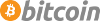Assistive Technologies Preferences
With Trisquel GNU/Linux you have access to various assistive technologies, that can help users with visual, hearing or mobility impairments using their computer devices. These technologies consist of applications and preferences.
Assistive Technologies Preferences
To find the accessibility tools go to System→Preferences→Personal→Assistive Technologies
or run the following command:
$ mate-at-properties

Applications
There is a set of applications for visual impaired users, called Assistive Technologies that can be enabled, consisting of:
- Orca Screen Reader: A screen reader application, that will read what is visible on the screen aloud.
- Onboard: An On-screen Keyboard that will show a full keyboard on your screen. It offers macros, easy layout creation and word suggestion along with excellent options for customization.
Preferences
There is a set of preferences for users with mobility and visual impairment, also accessible with Assistive Technologies Preferences
Keyboard
The preferences for Keyboard Accessibility offer:
- Sticky Keys
- Helps with writing capital letters or special signs by inserting a delay after pressing a modifier key. The keys can be hold down in sequence instead of holding down the keys at once to write.
- Slow Keys
- Enables a delay when keys are pressed, to ignore short key presses. The delay time can be adjusted.
- Bounce Keys
- Enables the option to ignore fast duplicate keypresses.
- Audio Feedback
- Include various options for beeps and visual cues.
Mouse
Along with "Mouse orientation" that lets you adjust the mouse keys for left-handed and right-handed using. There are general features, like:
- Showing the position of the mouse pointer when [CTRL] is pressed
and
- emulating middle-button through clicking the left and right button
- enabling paste with middle-button
More interesting for impaired users, there are:
- Pointer Speed, which can slow down the movement of the mouse pointer and adjust the sensitivity of it
- Threshold for Drag and Drop
- Double-Click Timeout, that lets you set the desired time interval of 2 mouse clicks that will be interpreted as a double-click
Login screen
These settings can help you using the Login screen if you are a visual impaired user:
- Theme
- Choosing "Highcontrast" as the theme for the Login screen
- Icons
- Choosing "Highcontrast" for the icons of the Login screen
- Font
- Choosing a larger font for the text of the Login screen
- Background
- Adjusting the Background image, or just choosing a colour instead, might help you read the Login Screen better
- User image
- Disabling the User image will give you a simpler look of the Login screen
| Attachment | Size |
|---|---|
| assistive-technologies-preferences.png | 44.02 KB |