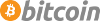How To Make Trisquel 12 Sexy and Impress Your Girlfriend
- Inicie sesión o regístrese para enviar comentarios
Ok world here I have for everybody a simple guide to use Trisquel 12, and turn it into a good looking modern system with uniform themeing, high performance, and cool music to impress your friends.
The first step is to grab the install iso for trisquel 12 at this link
https://cdbuilds.trisquel.org/ecne/
I recommend using the trisuquel mini iso to install a light weight base system to customize more fully
(trisquel-mini_12.0_amd64.iso 16-May-2025 00:21 1875378176)
Then you will want to put the iso on a clean usb drive to install it to a partition somewhere
Use gparted, or some other tool, to make a new gpt partition table on the usb, and format it to fat32, to make a clean usb, to load the trisquel iso onto.
then use dd like this to copy the iso onto the usb. # dd if=trisquel-mini_12.0_amd64.iso of=/dev/sdb bs=1M; sync
use the command lsblk, to identify the name of the usb drive, /dev/sdb, or something else, and be careful
not to run dd on the wrong drive!
After preparing the usb to install trisquel, you have to boot up your computer, and open the boot options menu,
while the computer is starting up. Usually it's the f10, f11, or f12 key to do so. And the fail safe method, is to
keep pressing one of those keys (or multiple) while the computer is starting up, to open up the boot options menu,
to select the usb drive to boot into.
Now this is supposed to be a guide for uniform themeing of trisquel 12, and not installation, but those are basic steps, to get started...
Trisquel 12 is in alpha mode of testing as of this writing, which typically means that a distribution will have bugs that make it unstable to use, but thankfully, trisquel 12 is actually very stable in my experience, I think it's thanks to it's strict focus on free software, that it works so well. Usually problems on other distro's related to stability revolve around their handling of the kernel/drivers and upgrades to the graphical environment.
After Trisquel has been installed, we can turn it into a good looking modern system, with high performance, with a little know how.
The first thing to do, before/after installing is to alter the grub command line, to put the cpu into performance mode like this...
sudo mousepad /etc/default/grub
GRUB_CMDLINE_LINUX_DEFAULT="quiet cpufreq.default_governor=performance"
sudo update-grub
This is probably the single most important tweak for improving performance generally, apart from buying new hardware altogether.
The mini iso comes with a lightweight lxde desktop environment, which is really neat, fast, and highly customizable, but in order to impress our girlfriends we have to bring it up to speed with the modern world, and install the xfce environment, which we can theme out to make it look and even perform better than kde.
sudo apt update && sudo apt install xfce4 xfce4-goodies -y
After installing xfce, log out of the lxde desktop, and at the log in menu, there is an option to select different desktops to load, pick xfce, and log back in to start themeing. After selecting xfce once from the log in screen, it will be the new default desktop environment.
Basically, in gnu also linux, aka gnu/linux, or GaL for short, there are two types of applications, that are gui applications, gtk, and qt. The key to making a really good looking desktop is to accomodate both of these types of apps in our themeing of the whole desktop. Sometimes there are themes made for both gtk and qt, such as for example adwaita or adwaita-dark, so it's very easy with those basic themes, but it becomes more difficult when we want to use custom stuff.
On xfce, most apps are gtk, and this theme is a gtk theme, so we want to use gtk apps whenever possible, such as for example, transmission-gtk.
For qt apps this is the quick fix, on a gtk based desktop like xfce/lxde
sudo apt install adwaita-qt
This package has the adwaita themes, including the dark theme for qt apps, and will cover most of them.
After getting that package add this line to /etc/environment to make qt apps use the new theme
sudo mousepad /etc/environment
QT_STYLE_OVERRIDE=adwaita-dark
Later after restarting the computer this setting will apply automatically to qt apps, like firefox(abrowser) and vlc.
Other stuff requires custom configurations, like okular pdf reader
"
If you want a specific KDE application to use it's own color scheme:
Open ~/.config/okularrc
Open /usr/share/plasma/desktoptheme/breeze-dark/colors
Copy the contents of breeze-dark/colors into the okularrc.
Restart Okular.
"
The main theme I recommend to use is a dark neon blue theme
https://github.com/rickcannon/Beyond
I have spent a long time trying different themes, and right now this is by far one of the coolest
to download the theme pack we can just clone the repo like this
sudo apt install git && git clone git clone https://github.com/rickcannon/Beyond
Then create a ~/.themes and ~/.icons folder in your home directory and unzip the theme/icons there.
After that the new theme, and icons, can be selected in the appearance settings menu
Then, in order to use the same colors in different apps we just have to make some more small tweaks,
for a uniform dark desktop that looks really good.
First there is the terminal, and the best way is to set a base palette of colors to work with in appearance settings, such as solarized dark, and then, add some customizations for a uniform theme.
background
#050507
foreground (text color)
#00bfff
After changing the palette, text, and background colors in xfce terminal appearance settings,
a small edit in ~/.bashrc will change the color of the prompt, to make everything look uniform.
mousepad ~/.bashrc
if [ "$color_prompt" = yes ]; then
PS1='${debian_chroot:+($debian_chroot)}\u@\h:\w\$ '
# PS1='${debian_chroot:+($debian_chroot)}\[\033[01;32m\]\u@\h\[\033[00m\]:\[\033[01;34m\]\w\[\033[00m\]\$ '
else
PS1='${debian_chroot:+($debian_chroot)}\u@\h:\w\$ '
fi
unset color_prompt force_color_prompt
I just comment out the first if statement, and copy paste, the else statement above it, save,
exit, and restart the terminal for a neon blue prompt.
Then there's firefox(abrowser), and in it's settings under the general tab, we can select to change the colors,
of all webpages, using the same, foreground, and background colors as the terminal
background
#050507
foreground (text color)
#00bfff
and there are also two more options: visited, and unvisited links, and the same foreground color can be used for those, to keep the theme simple and uniform.
Then, to finish off the theme, we can add a new line in /etc/environment so gtk apps will use the 'Beyond' theme like this
sudo mousepad /etc/environment
QT_STYLE_OVERRIDE=adwaita-dark
GTK_THEME=Beyond
save, exit, restart
Now most gtk apps will use the neon blue Beyond theme, and qt apps will default to adwaita-dark,
giving us a good looking modern system, that can be tweaked even further like a bonzai tree to make it look perfect
We can go to 'window manager tweaks' in the settings menu, turn off compositing shadows to improve the look/performance, add some opacity(transparency) in the same menu, of inactive windows ect.
There are also cyan cursors that match the desktop on xfce-look.org
These can be unzipped into the .icons folder, and selected from the mouse touchpad settings, in the settings menu.
https://www.xfce-look.org/p/1524406
Lastly you will have to find some cool blue/cyan backgrounds to use with your new Trisquel 12 Xfce Sexy Edition and I provided one that I like which is just easy on the eyes, and all purpose
Anyways, thank you trisquel, and trisquel community, and thank you to free software, I hope you will try this theme
| Adjunto | Tamaño |
|---|---|
| circuit-background-digital-art-technology-hd-wallpaper-uhdpaper.com-919@0@f.jpg | 490.45 KB |
you double posted it seems